How to Import Records from Text or CSV
LeadGrabber Pro enables you to import contacts from text or
CSV file.
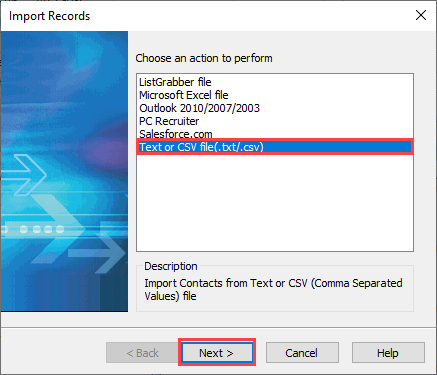
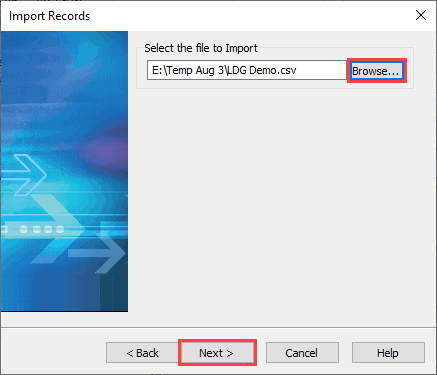
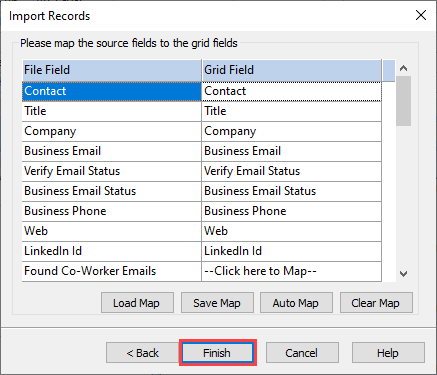
Now, you need to map the source fields to the grid fields.
To import contacts,
- Click File > Import
OR
- Click
on the LeadGrabber Pro grid toolbar.
An Import Records window is displayed.
- Select Text or CSV file (.txt/.csv) and click Next.
Under Select the file to Import,
- Click the Browse button and select the text or CSV file and
click Open.
- Click Next.
- Click Load Map to import the already saved map file. A Load Map file window is displayed. Select the map file and click Open to import the map file.
- Click Save Map to save the current mapping as a map file. A Save Map file window is displayed. Enter a name and click Save to save the map file. This option enables you to reuse the map file in the future. Once you save the map file, you can reuse it using Load Map option.
- Click Auto Map to automatically map the source fields to the grid fields.
- Click Clear Map to clear the mapping.
Click Finish.
The contacts available in the text/csv file are imported to the LeadGrabber Pro grid.
Related Articles
How to import a list & append emails
Let’s say you already have a list with the prospects name and company. Using LeadGrabber Pro, you can easily and instantly import it and append emails. Here we go, Click Import on the LeadGrabber Pro Grid toolbar. An Import Records window appears. ...How to Import Records from Outlook
LeadGrabber Pro enables you to import contacts from Microsoft Outlook 2016/2013/2010/2007/2003. To import contacts from Outlook, Click File > Import OR Click on the LeadGrabber Pro grid toolbar. An Import Records window is displayed. ...How to Import Records from Salesforce.com?
LeadGrabber Pro enables you to import contacts from Salesforce.com. To import contacts from Salesforce.com, Click File > Import OR Click on the LeadGrabber Pro grid toolbar. An Import Records window is displayed. In the Import ...How can we import list into LeadGrabber Pro and what are the fields that are mandatory?
This article will show you how to import a list of contact information into LeadGrabber Pro in order to find the email and phone number. LeadGrabber Pro lets you import from several different sources. This article specifically shows how to import ...How to Paste Records into LeadGrabber Pro Grid
LeadGrabber Pro enables you to copy and paste the contact details from different sources into the contact grid. You can copy and paste single or multiple addresses; copy and paste contact details from an Excel/CSV file, from professional networking ...