How to Auto-Split a search manually (or) without Build Queue Mode?
LeadGrabber Pro helps you to auto split a search manually without using Build Queue Mode.
To auto split a search manually, try the following steps:
- Login to your Sales Navigator account via LeadGrabber Pro's internal
browser.
- Search for profiles
that match your criteria.
- Once
the search results are displayed, click
on the LeadGrabber Pro internal browser toolbar.
- Enter the Campaign Name.
- Once you have selected the number of leads, click Go.
LeadGrabber Pro
splits the search results into segments of the given size.
Once it is done, the
results (with segment numbers, segment size and Tiny URLs) are automatically
exported to a CSV file.
The CSV file also has the main search result URL,
number of search results, number of segments, segmented records and the number
of downloads.
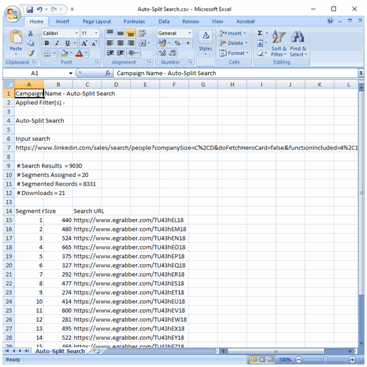
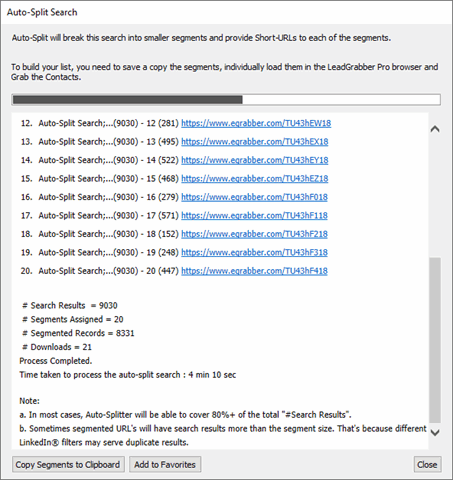
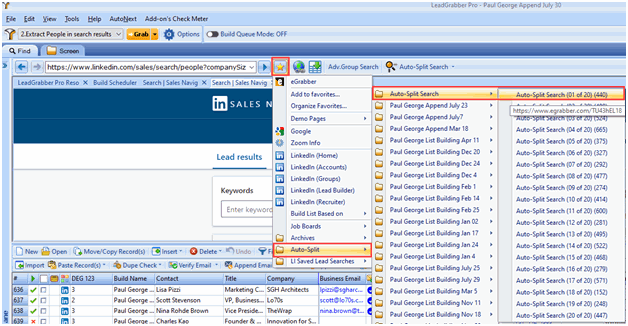
You can manually
click each link and then grab & process the records.
Add to Favorites – Click to add the segment URLs as favorites in the LeadGrabber Pro internal browser.
Now, you have added the search segments (URLs) as Favorites.
To access these links,
On the LeadGrabber Pro internal browser toolbar, click Favorites > Auto-Split and mouse over on the Auto-Split Search campaign name.
Related Articles
How to Auto-Split a search with more than 1000 results in Build Queue Mode?
LeadGrabber Pro with Build Scheduler enables you to Auto-Split a single search with more than 1000 results. Follow the steps given below: 1. Launch LeadGrabber Pro (Ensure that Build Scheduler add-on is installed) 2. Login to your Sales Navigator ...How to resume builds in the Build Queue Mode?
You can resume builds by turning on the Build Queue Mode toggle button on the LeadGrabber Pro toolbar. Once the Build Mode is turned ON, a green strip is displayed on the toolbar. LeadGrabber Pro starts processingthe active builds that are available ...How can stop or delete the build queue or Build schedule?
This article will show you how to stop or pause or delete the build queue in build scheduler. To know more about how to create a build queue in build scheduler in LeadGrabber Pro refer this link. How to add a LinkedIn Lead Search to Build Scheduler? ...How do I setup the Build Scheduler?
This article assumes that you have the Build Scheduler plugin activated for your license. If this is not the case, reach out to us at support@egrabber.com Check if the Build Scheduler plugin is activated for your license If you see this button in ...How to turn off Auto Append Email option?
You can turn off the Auto Append Email option by doing the following steps: 1. Click Options on the LeadGrabber Pro toolbar. 2. Click Append Settings > Find Settings > Append Email option. Don’t show find email alert after grab completed – ...